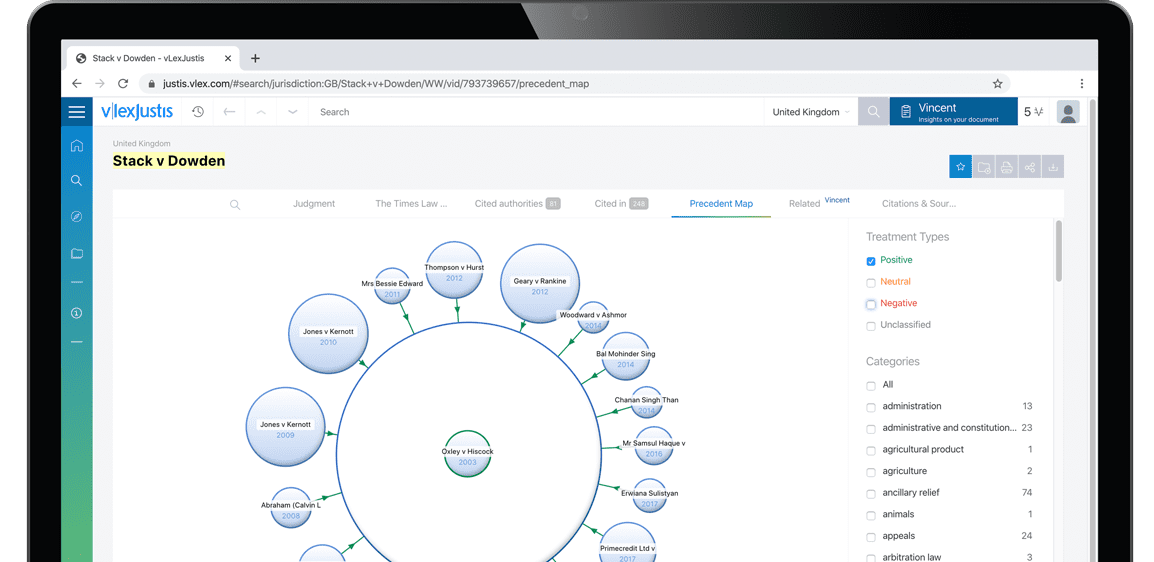Chapter 12
| Jurisdiction | United States |
"In almost every job now, people use software and work with information to enable their organization to operate more effectively."
Bill Gates, Microsoft Corporation co-founder and philanthropist
A. Nonlinear Software
In Chapter 2 we described the two types of computer software as linear (PowerPoint and Keynote) versus nonlinear (TrialDirector,1 Sanction, Exhibit-View, OnCue, and TrialPad). We have recommended that linear software is well suited to situations where you, during opening statement or summation, or your expert, during testimony, address the jury like an instructor teaching a class. You can practice the presentation in advance and deliver it by moving slide-by-slide in a well-organized manner. However, linear software is less suitable than nonlinear software for direct and cross-examination.
Clearly nonlinear software is the best tool for direct and cross-examination because nonlinear software allows you to store, easily retrieve, and show visuals when you need them, rather than in a linear fashion. For example, with nonlinear software you can create a callout on a document on the fly, while you would need to design a slide with a callout if you were using linear software. You can readily load all of the exhibits into nonlinear software and be able to retrieve them with ease; with linear software, you would need to prepare a slide for every visual. Nevertheless, in Chapter 13 on linear software, we discuss how to make linear software perform many of the tasks that nonlinear software is designed to do. Therefore, those who cannot afford the higher cost of nonlinear software but want the ability to display visuals in a nonlinear way can do so at least to a degree.
While this chapter examines nonlinear software, Chapter 13 is devoted to linear software, and Chapter 14 examines tablets and litigation applications, such as TrialPad. We will describe how these presentation software programs work so that you can effectively use them in pretrial and trial. Fundamentals for these software programs are explained in terms that non-technologically savvy lawyers, legal assistants, and law students can understand. With plain terms and simple instructions, we explain how to not only operate Sanction, PowerPoint, and other software but also how to get the most out of them. We explain how nonlinear software can be a valuable tool to facilitate pretrial preparation.
Ultimately, the decision as to what nonlinear software to adopt is yours to make. We do recommend that you take advantage of the trial periods that the different vendors offer to familiarize yourself with different nonlinear software products so that you can make an informed decision. Because budgeting for nonlinear software is a factor to consider in deciding which software to purchase, we include how much each software costs.
We devote a substantial part of this chapter to Sanction for a couple reasons. First, it has proven to be tried and true. Sanction is the software used by the Office of the United States Attorney, the Office of the Prosecutor of the International Criminal Tribunal at the Hague, and prosecutors' offices across America. Second, by covering Sanction in some depth in this chapter, you will become familiar with how to run nonlinear software, and consequently, you will be able to readily try out and test the other nonlinear software we discuss here—TrialDirector, OnCue, and ExhibitView.
B. Functions
Sanction and similar nonlinear software can perform multiple functions for a litigator, and the following are some of the major ones:
• Organize and store the case: Drag and drop documents, images, and transcripts from your computer into the presentation software.
• Retrieve and display exhibits: Type in an exhibit number and the exhibit is projected onto a screen in the courtroom or a pretrial venue.
• Retrieve and display a video: Type in the label given the video and the designation of the desired clip, such as a page of a video deposition, and it will play on the screen.
• Retrieve and display a PowerPoint or Keynote presentation: Type in the identification of the presentation and it is available on the screen.
• Show a deposition transcript synchronized with a video deposition: This feature allows the jurors to see the video deposition on a split screen with the transcript.
• Layering: The software allows the trial lawyer to remove layers of a visual, such as layers in anatomical illustrations.
• Edit videos: Sanction enables counsel to edit a video when needed, such as to comply with a judge's ruling during trial that a part of the video must be redacted.
• Annotating an exhibit: With the software, for instance, you can highlight portions of an exhibit shown on a screen or monitor, such as a sentence in a document, in order to emphasize it for the jury.
C. Mac Users
The nonlinear software programs we will explore here are designed for Microsoft Windows, and therefore, if you are a Mac user, you will need to install Windows on your Mac. You will be able to download software on your Mac by installing Windows with Windows Boot Camp.2 Once you have installed Windows, you can restart your computer and press down on the Option key as it restarts, and you will be given the choice between the Mac operating system or Windows.
Before you set out to partition your disk for Boot Camp make sure you have at least 64 GB of space available (128 GB is recommended for the best performance). If you do not have that much free space, you will need to free up space.
To install Windows, go to the Applications folder and click on Utilities and under Utilities, open Boot Camp Assistant. The on-screen instructions will guide you to partition the startup disk and then download install Windows. Apple Sup-port3 provides further useful information regarding Boot Camp.
D. Hands-on
In this chapter, we will walk you through how to organize and store a case in Sanction as well as how to retrieve and present with Sanction. Sanction was originally designed for large-scale civil litigation.
The best way to understand how to operate Sanction, or any other presentation software for that matter, is to download it and work with it. You can get a 30-day free trial of Sanction software, which is part of the CaseMap Suite of products.4
To get the most out this chapter and learn how to operate Sanction, you should download Sanction and use it in conjunction with instructions provided here. Our instructions on operating this software do not purport to be complete, but they will get you comfortable with Sanction and ready for trial. Other resources are the manual for Sanction, as well as a help section within the program. Finally, as with most technical and do-it-yourself tasks, YouTube has several instructional videos for Sanction5 as it does for TrialDirector.6
E. CaseMap
Before we dive into how to create and open a case in Sanction, CaseMap,7 also a LexisNexis product, deserves discussion. CaseMap is a software program that can be used to organize and manage case information. It is employed by United States Attorneys' offices as well as Federal Public Defender offices across the country. Simply put, CaseMap organizes case information into five tables: facts, persons, issues, questions, and documents. The CaseMap program can be utilized to produce discovery, create an exhibits' list, Bates stamp documents, produce a privilege log, and with TimeMap (another LexisNexis product)8 create a timeline for a case. Important here is that Sanction works seamlessly with CaseMap. Sanction can import the case that has been organized and managed in CaseMap. Of course, a case can also be imported from a computer that does not manage case information in CaseMap.
These products provide trial periods so that you can test the products to see if you wish to purchase them. The CaseMap Suite of products is available under the Lexis subscriptions for accredited law schools.9
F. Mastering Sanction
1. Creating and Opening a Case File in Sanction
In the beginning you will want to create a case file in Sanction. To do so for a case that is already open, click on the File tab at the top of the left column. Then, click Open, followed by clicking New Case.
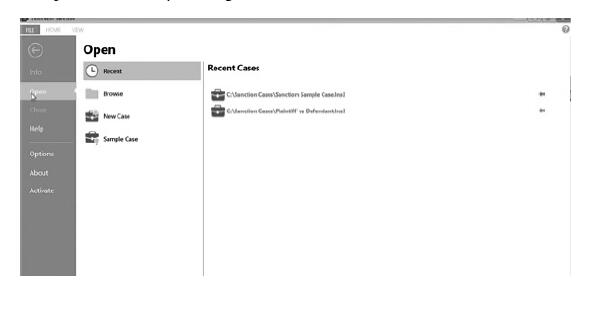
Next, browse to the folder where you wish to save the case, type in its case name and click Save. The case has been created.
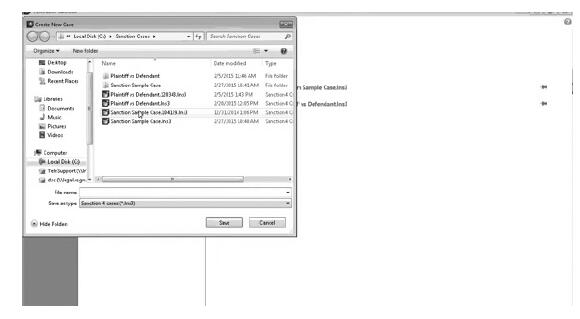
When you wish to open and work on a case, click on the File tab at the top of the left case-file column. Then, click on Open on the left column. Now you have four choices. First, to access a recent case, click on Recent. You can place one of your cases in Recent Cases by clicking on Recent and clicking again on the pin next to the case you wish to place in Recent Cases. Second, you can browse for a Sanction case file, by clicking on Browse and then clicking on the file and then clicking Open. Third, you can open the Sample Case file.
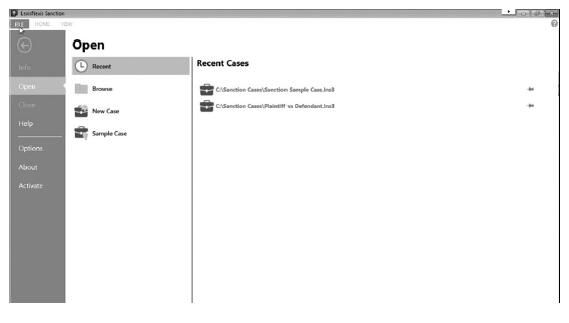
Now, you can browse to the folder where you want to place the case file, and then you click Save. The next time you wish to access your file in Sanction, just click File then click Open and browse for your case file.
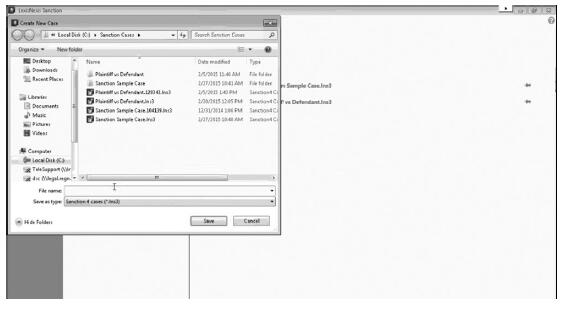
2. Importing Transcripts, Media, and Exhibits into Sanction
Before you can begin working with Sanction, you will need to import the items stored on your computer, including exhibits (images, text clips, and timeline images), media (audio, video, media clips), or transcripts (plain text and transcripts synchronized with video) into Sanction. This can be accomplished in two ways: with Wizard or by dragging and dropping them.
a. Importing with Wizard
The methodology for importing items into Sanction with Wizard is pretty much the same for exhibits, media, and transcripts, and we use how to import a transcript as an example of how to import the other types of items.
On the left column, click Import under File, and this will bring up a pop-up box labeled Transcript File Import Wizard.
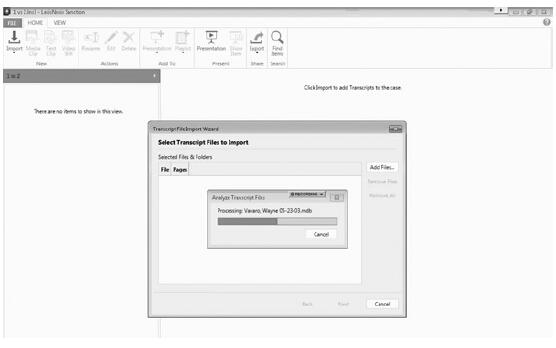
Click Next to bring you to Select Transcript Files, and then you click Add...
To continue reading
Request your trial