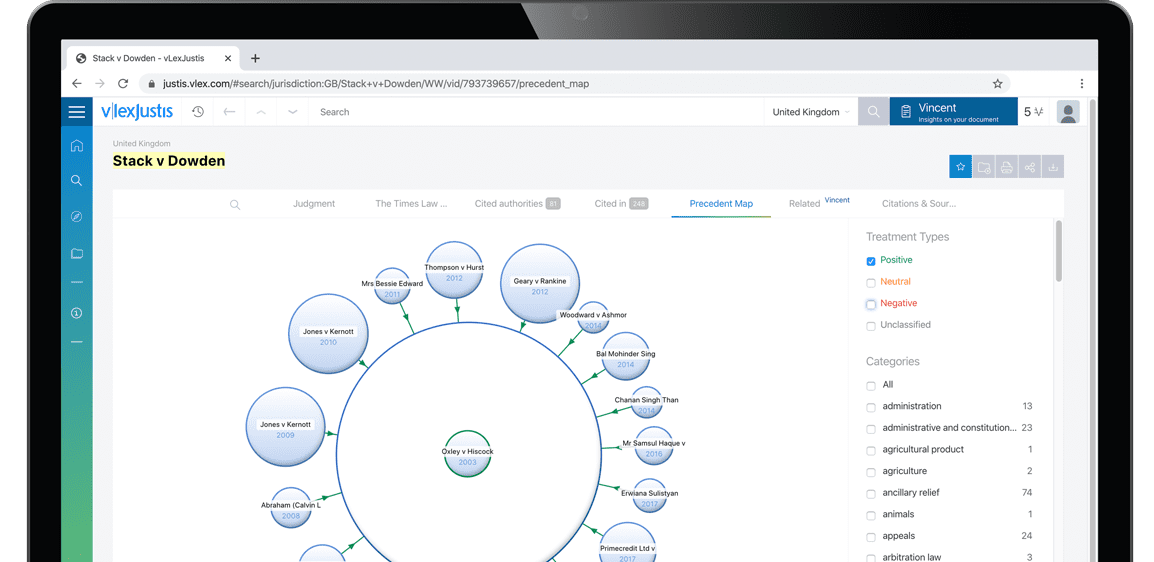Fastcase Tricks and Tips
| Publication year | 2021 |
| Pages | 0074 |
| Citation | Vol. 27 No. 1 Pg. 0074 |
Member Benefits
Fastcase Tricks and Tips
Free online research is available to all Bar members. Learn how to effectively use and navigate Fastcase. In-person sessions are currently not being offered, but you may still sign up for a webinar hosted by Fastcase at www.fastcase.com/webinars.
BY SHEILA BALDWIN
Fastcase brings big data analytics, visualization and workflow tools to online legal research, enabling attorneys to quickly identify the most important cases and reduce time wasted on repetitive tasks. In September 2020, Fastcase users transitioned to the newly updated version of Fastcase, and on the heels of the recent Casemaker and Fastcase merger, you will see even more improvements. In this article, I'll share some tips on how you can use shortcuts and settings to save time; how to take advantage of the intuitive features and brilliant design; and how to customize your searches.
Fastcase is a full text database enhanced with artificial intelligence, which makes searches more logical and relevant, and easier for users to get the best results. The integrated single search finds documents using case and statute citations or parts of them. For example, if searching Georgia cases concerning child custody and visitation governed by O.C.G.A. § 19-9-3, use only the numbers "19-9-3". In this way,

you minimize typing or formatting errors with the idea that less is more. This search will bring up 231 cases that directly cite to O.C.G.A. § 19-9-3. If you use the wild card operator, the asterisk, in place of the subsection 3 to search "19-9-*" the results expand to 472 results, including cases that cite to any of the subsections of this code. Tip: Set "Georgia Cases and Statutes" as your default setting by clicking on the star under the search box and save time (see fig 1).
Fastcase has intuitive searching capability with its type-ahead feature built into the search query box, which finishes typing the name or full citation in a predictive manner and even adding other suggested terms. Find more suggested terms in the results screen at the bottom of the far left panel. This feature will help you think of terms you may have overlooked with the added convenience of numbering how many cases use the terms. Choose the plus sign or the minus sign before the terms to add or delete them from your query. To view the results, click on the blue number to...
To continue reading
Request your trial