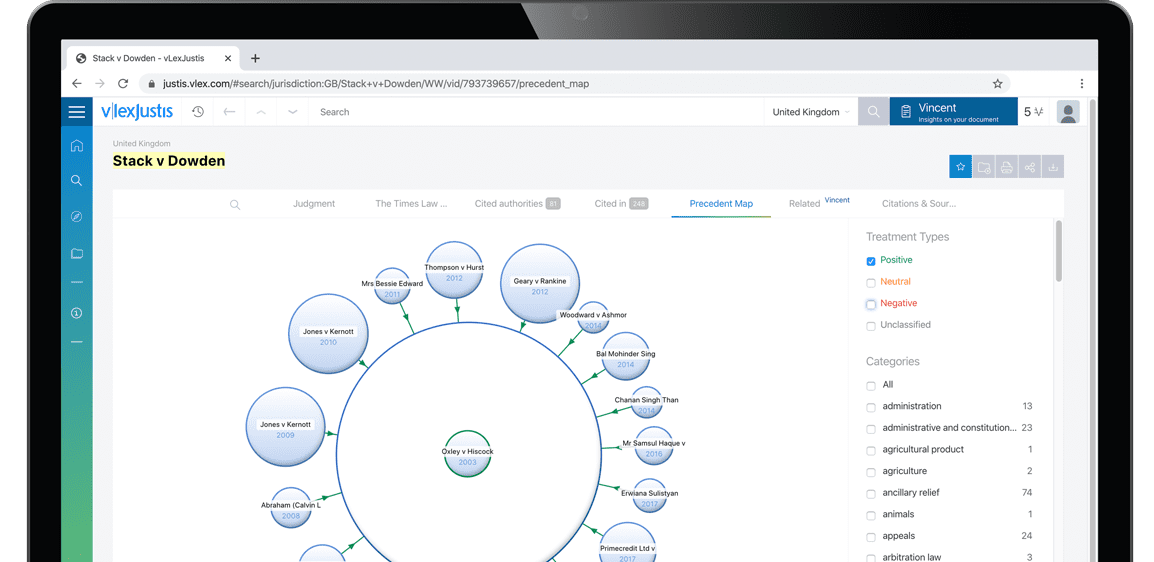VLookups for Management Accountants Using Two Criteria
| Author | Harlan J. Fuller |
| Published date | 01 November 2014 |
| Date | 01 November 2014 |
| DOI | http://doi.org/10.1002/jcaf.22006 |

61
© 2014 Wiley Periodicals, Inc.
Published online in Wiley Online Library (wileyonlinelibrary.com).
DOI 10.1002/jcaf.22006
f
e
a
t
u
r
e
a
r
t
i
c
l
e
Harlan J. Fuller
VLookups for Management Accountants
Using Two Criteria
In Microsoft Excel,
VLookups are
typically used to
find information from
a table or range using
only one criterion.
But it is possible to get
information from a range or
table where you use two criteria.
In looking for ways to find a
solution from a two-dimensional
table or range using two vari-
ables or criteria, most solutions
offered use an “index” function
or a “match” function. Most
“nonpower” Excel users don’t
know what those functions are.
I think the solution is simpler
for the Excel users who already
understand the VLookup func-
tion to use a “nested” VLookup.
VLOOKUP BASICS
Some basics on the
VLookup function: VLookup is
a lookup function that requires a
table of data where each column
contains different data for mul-
tiple situations. Each of the situ-
ations is in a row. For example,
different worker’s compensation
insurance rates can be shown for
various different states. Exhibit 1
illustrates this.
I would name the range
A1:E5 “Table” for ease. I would
also name the range G1:H4
“Key.”
Typically, a VLookup func-
tion would look up the informa-
tion for one variable, such as
state. If you wanted all of the
worker’s comp insurance rates
for office workers, you could
use a VLookup, as shown in
Exhibit 2 .
VLookup asks for the
lookup value, the table array,
which column of the table array
you want the answer from, and
then “True” if the lookup value
does not have to be an exact
match to column 1 of the table,
or “False” if the lookup value
does have to be an exact match
to column 1 of the table. This
limits your variables to the par-
ticular state for which you are
looking for information.
What if you wanted to be
able to have both the state and
the job description (office, deliv-
ery, factory, or sales)
as variables?
In cells A10:A12
we have the
employee names;
column B10:B12
gives the state;
C10:C12 gives the Job Descrip-
tion; and D10:D12 gives the
Pay. The worker’s comp accrual
would be the pay in column D
times the rate from the chart in
A1:E5, which we named Table.
To make the job description
into a column number for our
VLookup, we will nest another
VLookup in the formula.
In cell E10, we are mul-
tiplying the wages in D10 by
the rate from the table. The
VLookup is using the state
in B10 to determine the row
of the table, and a nested
VLookup is using the job
description in C10 to deter-
mine the column of the table,
using the key we defined in cells
G1:H4 (see Exhibit 3 ).
After we put the formula in
E10, you can copy the formula
in E10 into E11, E12, and so on.
The nested VLookup will return
the rate from the table using the
two variables for the state and
the job description.
Excel VLookups can be useful for management
and cost accountants in many ways. This article
gives great practical examples of their use.
© 2014 Wiley Periodicals, Inc.
To continue reading
Request your trial