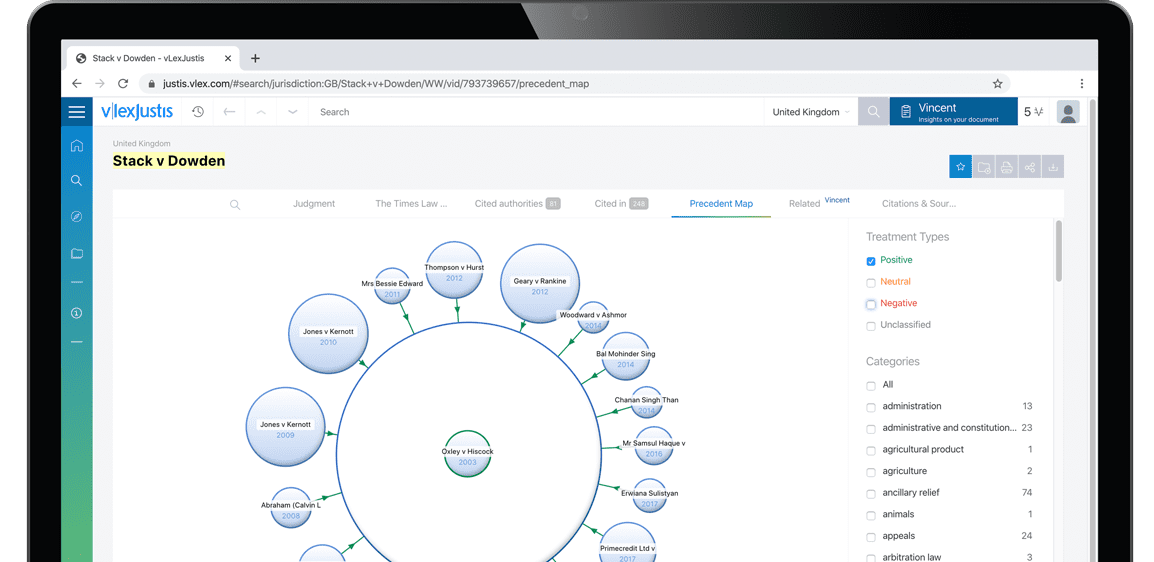Tech Tips: Making Use of Fastcase
| Publication year | 2020 |
| Author | By Robert M. Klein |
By Robert M. Klein
Robert M. Klein is a personal injury attorney who really enjoys the practice of law. Over the past 5 or so years, Robert has expanded his practice to include professional liability cases. He is proud to serve on the E.C. of the Solo and Small Firm section of the CLA.
Your CLA membership includes a subscription to Fastcase, a legal research service that competes with LexisNexis and Westlaw. This article familiarizes you with Fastcase and how to use it. I will also provide my own personal comments after using Fastcase for over 10 hours in preparing this article.
It is worth noting the magnitude of this benefit to CLA members. The cost of Fastcase for a national appellate plan, which includes all content except federal district and bankruptcy courts, is $65 per month or $695 per year. A national premium plan, which includes all content, is $95 per month or roughly $1,000 annually. CLA membership costs $95 for the entire year, which includes access to a Fastcase national premium plan.
The Fastcase database includes cases, statutes, regulations, court rules, constitutions, treatises and books, law journals and reviews, legal blogs, and expert witness profiles. Fastcase provides access to all federal court cases (including bankruptcy court cases), statutes, and regulations in all 50 states, and access to publications from CLA sections of which you are a member. There is also secondary content including LexBlog and expert witness profiles.
For the quickest and easiest way to access the national premium plan, log into the CLA webpage (www.calawyers.org). Once logged in, on the upper right side of your screen, click on "my account." Near the bottom of that drop-down menu, click on "Access Fastcase" to be taken to Fastcase's website.
Once logged in to Fastcase's homepage, here are some shortcuts on how to conduct searches. The homepage has four prominent boxes, including a white box reading "Type keyword, natural language, or citation." To the right are the words "jurisdiction & sources," next to that is the word "search," and you will also see the word "browse." (The gear icon to the far right states open advanced search options which I have yet to understand how to use.)
I found that the best way to search depends on what you are looking for; if you know a particular code section or case name, use the blue browse button. You can narrow the field of your search by clicking on the word "search"...
To continue reading
Request your trial