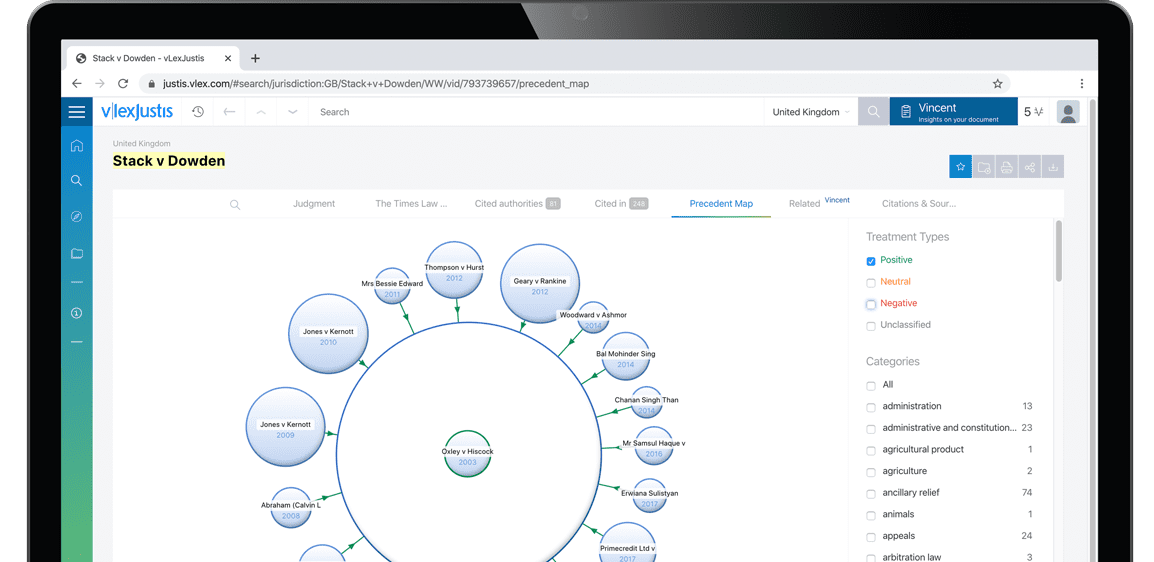The Tax Adviser is now available on CompuServe.
Starting with this issue, The Tax Adviser is available electronically via the Accountants Forum on the CompuServe Information Network. To help users find items appearing in The Tax Adviser, a basic guide is presented for signing onto Compuserve and Accountants Forum, where The Tax Adviser is located.
Starting Jan. 1, 1996, The Tax Adviser is available electronically via the Accountants Forum (the Forum) on the CompuServe Information Network. To help users navigate their way to items appearing in The Tax Adviser, below is a basic guide to signing on.
For purposes of this article, the process is illustrated with Windows-based software (WinCIM), provided free of charge by Compuserve. (Free DOS, OS/2 and Macintosh versions are also available.) Further, when more than one method is available to accomplish a task, the easiest possible way is given.
Although these directions are very basic, it is easier if the user is familiar with a mouse and with Windows in general. (It is advisable, although not essential, that novices use their Windows tutorial first.)
Obtaining a CompuServe Account
Call (800) 524-3388 and ask for the AICPA package (Representative #748) to receive the free software. (to use a program other than the Windows-based software, ask the sales representative for the minimum hardware configurations.)
Install the software according to the package's directions. Compuserve user charges are $9.95 per month. The first five hours of usage per month are free; time beyond that is charged at $2.95 per hour (in one-minute increments).
Enter Compuserve
* Use the mouse to point to the CompuServe Information Manager (WinCIM) icon.
* Double-click (using the left mouse button) on the icon. When the "Connect to CompuServe" box appears, click on "Connect" to dial Compuserve. When a connection has been established, the Compuserve opening screen will be displayed.
* Click on the "Traffic Light" button (also referred to as the "Go" command) on the button bar across the top of the screen. A "Go..." dialog box appears.
* Type "AICPA" (for purposes of this article, do not type the, quotation marks) and click on the "OK" button. Wait a few seconds for the computer to start the program and the next screen to appear.
Join the Forum
The Forum logo mill then appear. In the "Interests" box, type your professional interests (e.g., accounting, auditing). Click on "Join". There are no additional charges to joining the Forum, and a Forum member has access to the...
To continue reading
Request your trialCOPYRIGHT GALE, Cengage Learning. All rights reserved.