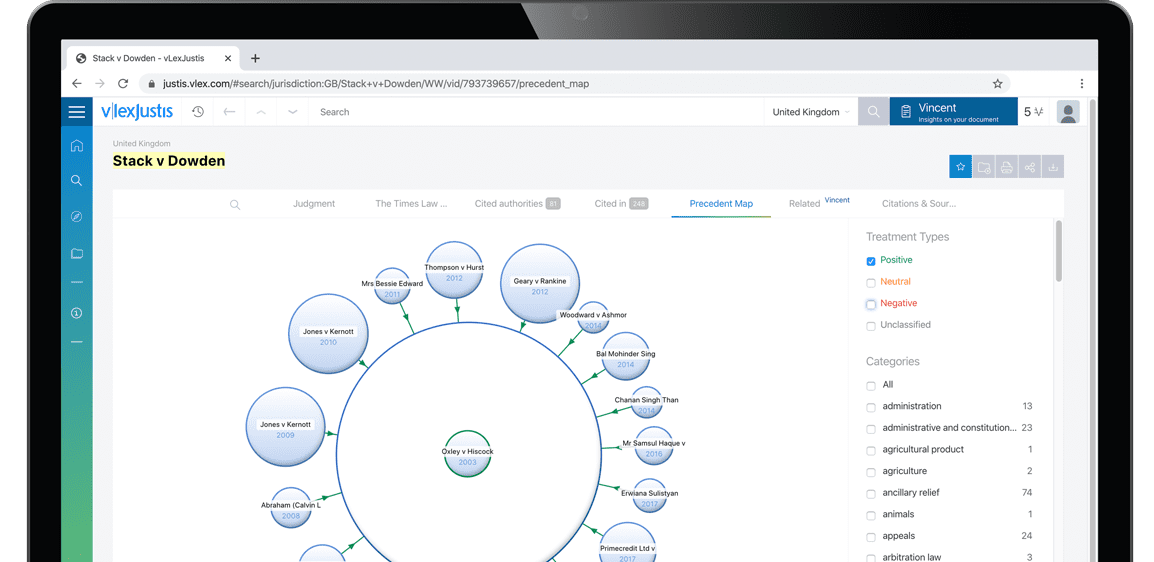CHAPTER 4 RESEARCHING JUDICIAL OPINIONS
| Jurisdiction | Oregon |
Chapter 4 Researching Judicial Opinions
Lawyers typically find references to relevant cases throughout the research process. Many secondary sources provide footnote references to relevant cases, and some secondary sources analyze cases in depth. Annotated statutes are valuable in large part because they contain "Notes of Decisions"—short summaries of and citations to cases that interpret or apply statutes. Cases cite previous cases, so reading one case might reveal several others that are also relevant. Citators like Shepard's and KeyCite provide lists of subsequent cases that cite one particular case. These approaches to researching cases are covered in other chapters.
This chapter explains how to research case law without those leads from other steps in the research process. You should include the approaches explained in this chapter to research cases even if you have found cases through other research steps, just to be sure that your research is thorough. Moreover, if the area of law you are researching is not covered by a statute, you will not find statutory annotations, and if you are researching a new area of law, you might find few secondary sources on point and few references in citators.
The following discussion begins by explaining full-text searching for cases in targeted databases. This approach uses either terms and connectors searching or natural language searching, both of which were introduced in Chapter 1. Next, the chapter turns to topical searching for cases online, also introduced briefly in Chapter 1. This chapter then covers an additional approach for locating relevant cases—searching an index, often called a digest. Digests organize the headnotes from cases on similar subjects to create the index. Digests exist both online and in print. The West digest system is the most widely recognized, so it receives the most attention here.
Each of the approaches explained in this chapter will produce a list of potentially relevant cases. In deciding which cases in the results list to read, consider the following guidelines: Read first those cases that are binding authority in your jurisdiction. Within that subset, read the more recent cases because they reflect the current state of the law. Also consider the facts of the cases, as you should include in your analysis any cases with facts similar to your client's facts. You can identify these cases either by skimming their headnotes or by entering terms in a search box. Never disregard a factually similar case simply because that case reaches a result that would be bad for your client. You must either find a way to distinguish that case or find an alternative legal basis for your claim.
A. Searching Westlaw Databases
Westlaw has created several databases containing Oregon cases. One large database contains cases from Oregon's state and federal courts. A more narrow database contains just Oregon state cases. In addition, separate state databases exist for cases from the Oregon Supreme Court, the Oregon Court of Appeals, and the Oregon Tax Court. Other databases contain cases of federal courts located in Oregon (e.g., the federal district court, the federal bankruptcy court).
You can find these databases in several ways. First, in the universal search bar, begin typing Oregon cases (or a more specific search for a particular court) and you will see a list of relevant databases. Click on the title of the database you wish to search. Second, under the "Browse" area of the Westlaw home page, click on the tab "State Materials" and then "Oregon," and review the databases listed under "Cases." Alternatively, from "Browse," use the "All Content" tab, click on "Cases," and then "Oregon." Whichever approach you take, always click the small "i" in a circle to learn the exact coverage of each database. See Figure 4-1.
Once you have selected a database, a tab will appear above the universal search bar with the name of the database. In Figure 4-1, the tab at the top of the screen shows that the database "Oregon State and Federal Cases" has been selected. When you then enter a search in the universal search bar, the results will be drawn only from the selected database, not from other materials in Westlaw's vast collection of documents.
Of course, Westlaw makes it possible to search effectively without first selecting databases. You could instead type a search query into the universal search bar and select "Oregon" as the jurisdiction. The results would be drawn from across the content areas in Westlaw. To search specifically for cases, click on "Cases" under "View" in the left margin. Scroll down farther in the left margin to find filters for narrowing the search by court, to limit the date range, to search for specific terms, etc.

Source: Westlaw. Reprinted with permission of Thomson Reuters.
B. Searching Lexis Advance Sources
Lexis Advance allows you to restrict a search to Oregon cases in two primary ways: (1) using limitations on the main research screen and (2) adding a source to your search.
First, from the drop-down menu at the right of the universal search bar, limit the document content type to "Cases" and choose "Oregon" as the jurisdiction. You can select among several databases with Oregon cases. Figure 42 shows pre-search filters selected for all Oregon state cases. Alternatively, you can select from a list of over forty practice areas and topics (e.g., "Real Property Law"). Then type your search into the universal search bar, using either a terms and connectors query or a natural language query. The results will be limited to Oregon cases.
You can further narrow results by date (e.g., 1980 forward) and by term (e.g., exclusive possession). Results for a search for title by adverse possession using these restrictions are shown in Figure 4-2. The initial limitations appear under the universal search bar; the filters for the search results appear in the left margin under "Narrow By."

Source: Lexis Advance. Reprinted with permission of LexisNexis. All rigtits reserved.
You can sort the list of search results by relevance, document title, jurisdiction, court, and date. The "Sort by" menu is at the right of the screen, just above the search results. You can also control the information displayed in the results: a title view only or an overview with a portion of the case containing the most search terms. These options are shown in a drop-down menu on the right side of Figure 4-2.
A second option is to include a source in your search. From the main research page, open the link to "Browse" and then "Sources." Enter a search for sources related to Oregon cases in the search box in the left frame...
To continue reading
Request your trial