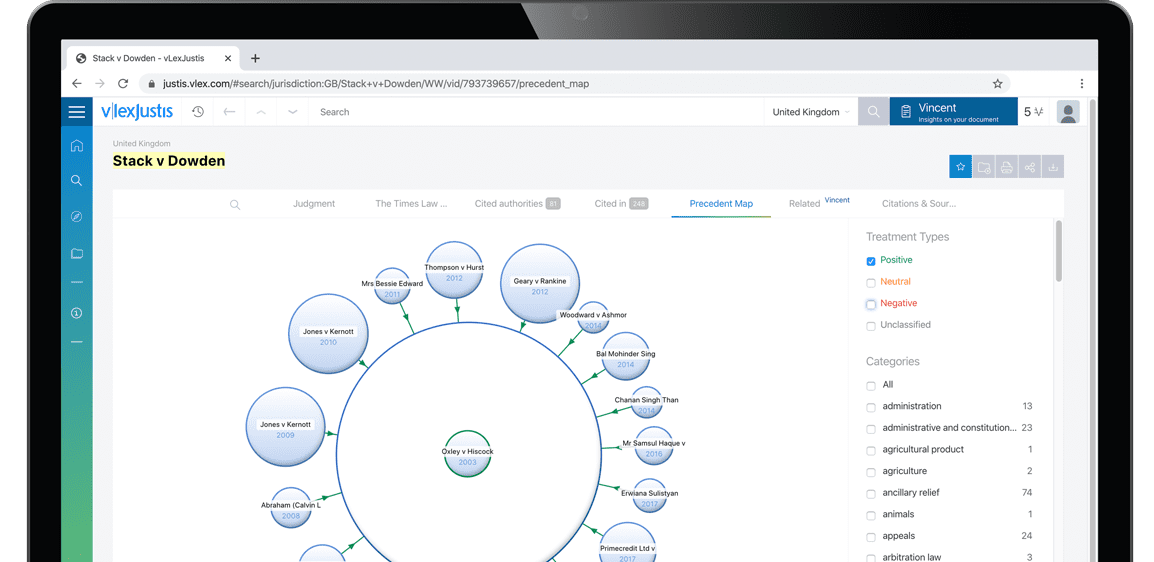Be excel-lent: new Excel 2010 features, enhancements improve workflow.
| Author | Lenning, Jeff |
| Position | Spreadhseet Tips |
Microsoft released Excel 2010 about a year ago and, while you may have upgraded by now, you may be like me. Sometimes I'll upgrade an application, but not take the time to learn about its new features. So I continue doing my work on the "DILLY" method--you know, Do It Like Last Year. But each new version of Excel includes enhancements that improve the way we work. So, if you haven't had a chance to fully explore Excel 2010, consider this your tutorial.
I think Excel 2010 is the best version yet. It retains Excel 2007's Ribbon Interface, so getting up to speed on this version is a piece of cake.
Remember moving from Excel 2003 to Excel 2007.' Brutal. Generally speaking, Microsoft's development efforts over the past three years can be grouped into four areas:
-
New features (slicers and sparklines
-
Enhancements to existing features (conditional formatting, pivot tables and tables)
-
Worksheet functions (50 new worksheet functions and function improvements)
-
Technical specifications (faster processing. bigger specs).
This article will highlight selected new features and list several feature enhancements. A more comprehensive list can be found on Microsoft's website, www.calcpa.org/ Ex20l0WhatsNew.
If you'd like to download the companion workbook used in the screenshots below to practice these new features, visit http://clickconsulting.com/excel-2010.
The three new features of Excel 2010 we'll discuss here are slicers, Office Web Apps and sparklines. Although Office Web Apps are neither a feature of Office 2010 nor require an Office 2010 license to use. they were introduced with the launch of Office 2010.
Slicers
Slicers make it easy to apply filters and see the selected filters. For you pivot table users, you'll be excited to implement this feature in your workbooks.
Historically, applying, editing and removing pivot table fillers required several steps, and when a filter had multiple items it was unclear which items were selected. Slicers wen-introduced as a way to make it easier to filter pivot table reports.
[ILLUSTRATION OMITTED]
To create a sheer, first build your pivot table using the normal methods (Insert > Pivot Table). Next, select the Pivot Table Tools > Options > Insert Slicer button. Select the appropriate field from the Insert Slicers dialog box and click "OR." Excel will place the slicer control into the drawing layer of the worksheet for you to freely position. An example of region, quarter and rep slicers are shown in...
To continue reading
Request your trialCOPYRIGHT GALE, Cengage Learning. All rights reserved.